Reference
For more details on these options, refer to "Selecting the Output for Inquiries and Reports".
This inquiry displays a full history of all purchases of an item including suppliers, unit costs and quantities received. Other details provided include date, purchase order number and quantity ordered.
Refer to "Displaying the Item Inquiry Screen" (MDS and MRF) or "Displaying the Item Inquiry Screen" (POS).
Micronet displays the Select Output Device screen.
|
|
|
Reference For more details on these options, refer to "Selecting the Output for Inquiries and Reports". |
Micronet prints or displays the Purchase History Inquiry - Item.
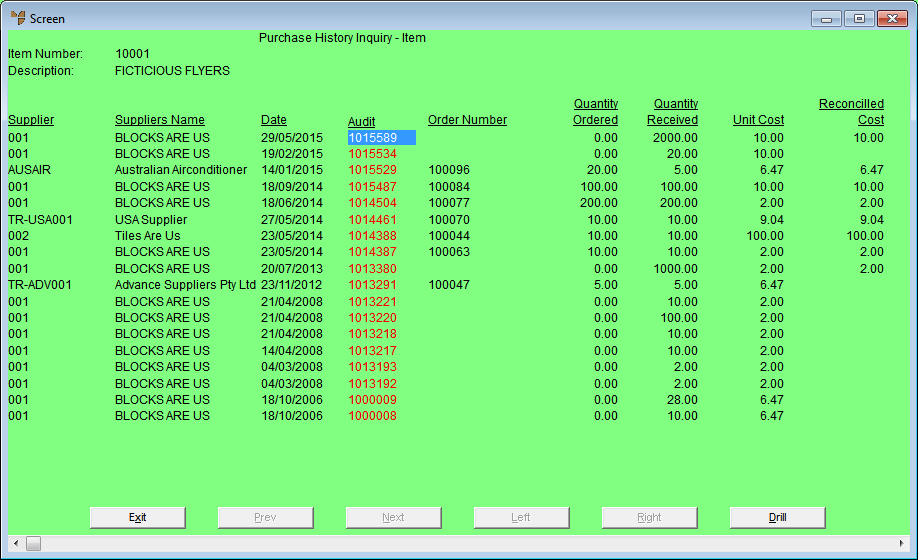
Alternatively, you can double click on an audit number, or highlight an audit number and press Enter.
Micronet displays the Select Drill screen.
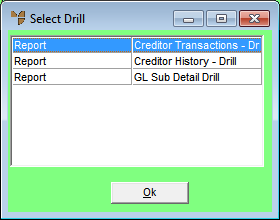
|
|
|
Technical Tip The Creditors Ledger transfers supplier invoices to Creditors History at the End of Month where there is a zero outstanding balance on a transaction. |
Micronet redisplays the Item Inquiry screen where you can perform another inquiry if required.